Advertisement
Spreadsheets used to be a place for formulas, numbers, and manual work. But that’s changing. With ChatGPT, Google Sheets becomes something a bit smarter—more of a collaborative workspace than just a static grid. You don’t need to memorize formula syntax or sort through data row by row. You can describe what you need, and ChatGPT can help you build it.
This isn’t about replacing spreadsheets. It’s about getting more out of them without becoming a spreadsheet expert. Below are six practical ways to use ChatGPT with Google Sheets, whether you're doing data analysis, content creation, or just simplifying everyday tasks.
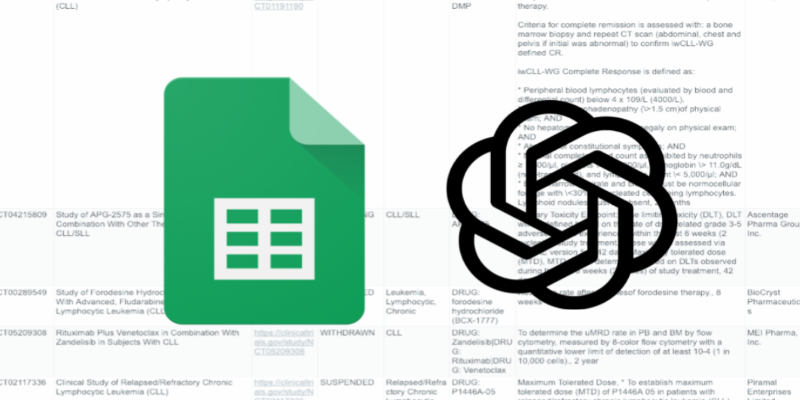
Most people don’t remember the exact way to write INDEX, MATCH, or even IF formulas. And they shouldn’t have to.
With ChatGPT, you just describe what you want to do. Something like:
“Count the number of completed tasks in column B where the due date in column C is before today.”
ChatGPT will give you the formula:
=COUNTIFS(B:B, "Completed", C:C, "<" & TODAY())
No digging through forums or docs. Just copy and paste. It works for simple needs, such as totals and averages, and for more complex cases involving nested functions or conditions.
Most data isn’t clean when it arrives. There might be trailing spaces, inconsistent formatting, or broken entries. ChatGPT can help you fix it without trial-and-error guessing.
Let’s say you have product titles like:
"Bluetooth Headphones - Black" and you only want the part before the dash. Instead of puzzling it out yourself, you can ask:
“How do I get only the text before the dash in each cell?”
ChatGPT will suggest:
=LEFT(A1, FIND("-", A1)-1)
Or if your data is inconsistent in case and spacing:
“How do I trim extra spaces and capitalize the first letter of each word?”
It might respond with:
=PROPER(TRIM(A1))
Just describe what you're seeing. It thinks and gives you a ready-to-use formula.
Spreadsheets aren’t just for numbers. You might have survey responses, user reviews, or feedback notes sitting in a column. Reading through them all takes time, especially when the volume is high.
Copy a sample of the text and ask ChatGPT:
“What are the most common themes or complaints in these comments?”
It will scan the content and give you a summary in plain language. You can ask it to identify sentiment, extract keywords, or tag entries by topic. It’s not a full analytics tool, but it can cut hours of reading down to minutes.
You can even follow up with something like:
“Can you rewrite this feedback more professionally?”
Or
"Summarize each response in five words."
This helps a lot when preparing reports or highlighting key insights.
If you want ChatGPT to work directly inside your sheet, you can hook it up with a bit of scripting.

Go to the Extensions > Apps Script menu in your Google Sheet. You can create a function that calls ChatGPT using your OpenAI API key. Once set up, you’ll be able to type something like =GPT("Give a headline for: " & A2), and it will return a suggestion in the next cell.
Here’s a basic version of the script:
function GPT(prompt) {
const apiKey = 'YOUR_OPENAI_API_KEY';
const payload = {
model: "gpt-4",
messages: [{ role: "user", content: prompt }]
};
const options = {
method: 'post',
contentType: 'application/json',
headers: { Authorization: 'Bearer ' + apiKey },
payload: JSON.stringify(payload)
};
const response = UrlFetchApp.fetch('https://api.openai.com/v1/chat/completions', options);
const result = JSON.parse(response.getContentText());
return result.choices[0].message.content.trim();
}
Once you save and authorize it, this becomes a new kind of formula you can use like any other.
Let’s say you have a list of product names, and you want a short blurb or description for each. Normally, you'd have to write those manually or hire someone to do it. With ChatGPT, you can automate the task.
Take one product name and say:
"Write a 20-word product description for Noise-Canceling Travel Headphones."
ChatGPT responds with something usable right away. If you have a lot of items, you can feed them one by one using the script from earlier. Or just copy-paste several at once into ChatGPT and ask for bulk output.
It works well for product copy, meta descriptions, headlines, summaries, or any kind of repetitive writing that follows a clear structure.
If scripting isn’t your thing, you can still use ChatGPT inside Sheets by installing a browser extension. These tools connect your spreadsheet to ChatGPT using a simple interface—no code needed.
Some of the commonly used ones include:
They typically add a sidebar or toolbar to your Google Sheet, letting you prompt ChatGPT from inside a cell. You select a range, type your instruction (like "summarize each row" or "create a social post for each entry"), and it fills in the output. Most of them require your API key, but once connected, they're easy to use and save a lot of time.
Using ChatGPT with Google Sheets changes how you work. You stop wrestling with formulas or spending hours on repetitive tasks. Instead, you describe what you want, and the results just show up. Whether you're cleaning up raw data, generating content, simplifying logic, or analyzing text, ChatGPT makes spreadsheets feel less mechanical and more intuitive. You don't need to install heavy software or become a programmer. Just use a few smart techniques—or a bit of scripting—and the spreadsheet becomes a smarter, more responsive workspace. It's not about doing something flashy. It's about doing your work faster, cleaner, and with much less stress. That's the real shift.
Advertisement

Know how AI transforms Cybersecurity with fast threat detection, reduced errors, and the risks of high costs and overdependence
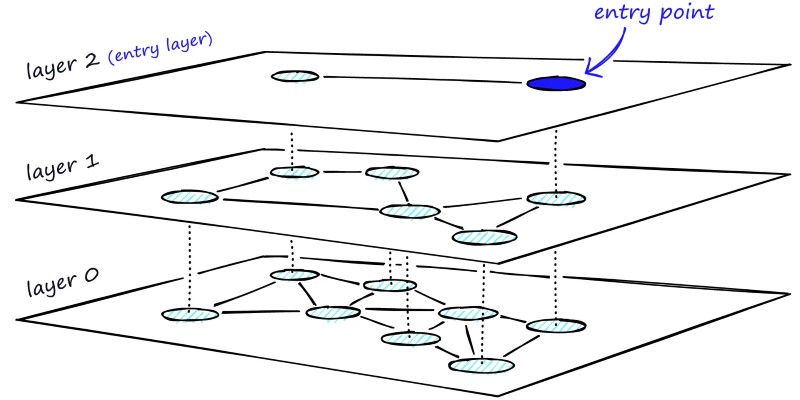
Learn how HNSW enables fast and accurate approximate nearest neighbor search using a layered graph structure. Ideal for recommendation systems, vector search, and high-dimensional datasets

How IBM and L’Oréal are leveraging generative AI for cosmetics to develop safer, sustainable, and personalized beauty solutions that meet modern consumer needs
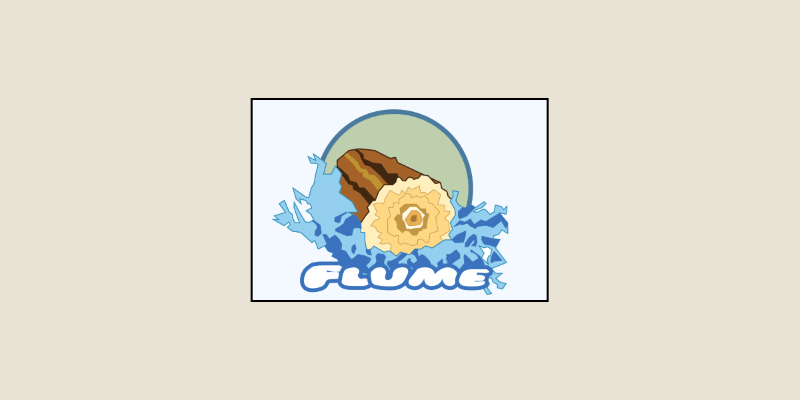
Learn how to install, configure, and run Apache Flume to efficiently collect and transfer streaming log data from multiple sources to destinations like HDFS

Is the future of U.S. manufacturing shifting back home? Siemens thinks so. With a $190M hub in Fort Worth, the company is betting big on AI, automation, and domestic production
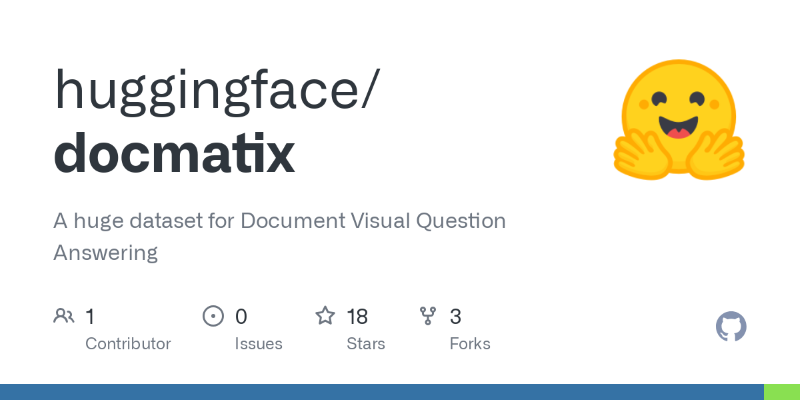
How does Docmatix reshape document understanding for machines? See why this real-world dataset with diverse layouts, OCR, and multilingual data is now essential for building DocVQA systems

Get full control over Python outputs with this clear guide to mastering f-strings in Python. Learn formatting tricks, expressions, alignment, and more—all made simple
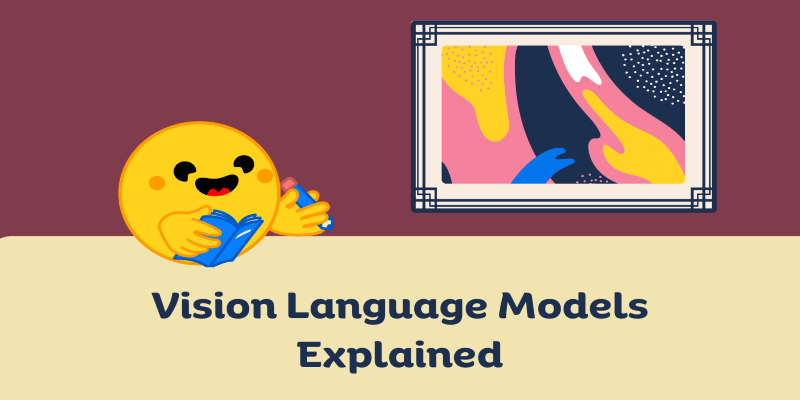
How can vision-language models learn to respond more like people want? Discover how TRL uses human preferences, reward models, and PPO to align VLM outputs with what actually feels helpful
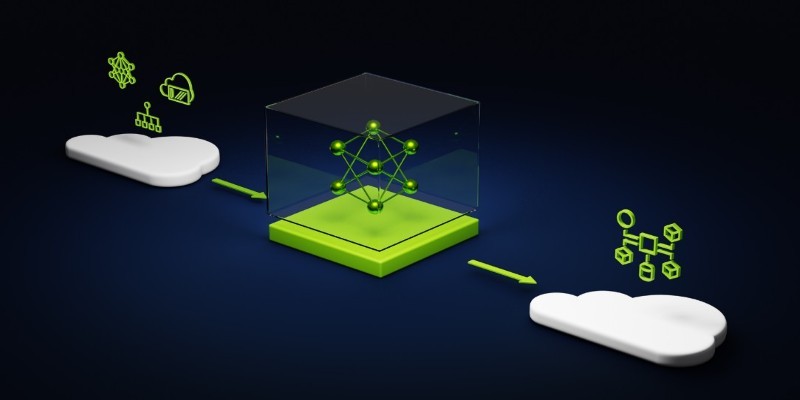
Speed up your deep learning projects with NVIDIA DGX Cloud. Easily train models with H100 GPUs on NVIDIA DGX Cloud for faster, scalable AI development
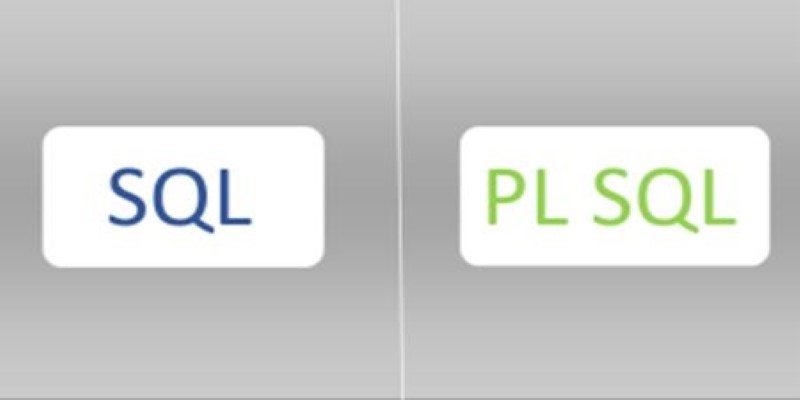
Discover a clear SQL and PL/SQL comparison to understand how these two database languages differ and complement each other. Learn when to use each effectively

Nvidia is set to manufacture AI supercomputers in the US for the first time, while Deloitte deepens agentic AI adoption through partnerships with Google Cloud and ServiceNow

At CES 2025, Hyundai and Nvidia unveiled their AI Future Mobility Program, aiming to transform transportation with smarter, safer, and more adaptive vehicle technologies powered by advanced AI computing