Advertisement
You’ve got a PDF, a Google Doc, a report, maybe even a meeting transcript or terms and conditions (ugh), and you just want to know what matters. No fluff. No tech jargon. Just the good stuff.
That’s where ChatGPT comes in. And no, you don’t need to pay for the fancy pro version. There are plenty of smart ways to use the free version for digging through long documents, getting instant summaries, and even understanding the tone of a piece.
And we’re going to walk you through 10 of the cleverest ways to do just that. Let’s get into it...
Let’s start simple.
Have a chunk of text? Highlight it, copy it, open chat.openai.com, and paste. Then prompt it with:
It sounds basic, and it is… but it works. Especially for things like blog posts, policies, news articles, or anything over 1,000 words that’s giving “I don’t have time for this.”
Just remember: there’s a limit to how much you can paste at once (around 3,000 words for free users). If it’s a long document, break it into chunks.
So your doc is longer than your attention span... cool. What you can do is copy the text in sections. Label them clearly like:
Then paste each one separately into ChatGPT and ask something like:
“Can you summarize just this section?”
Once you’ve fed all the parts, end with:
“Now give me a full summary of all 3 sections you just saw.”
This method helps ChatGPT stay organized (and you too, honestly).
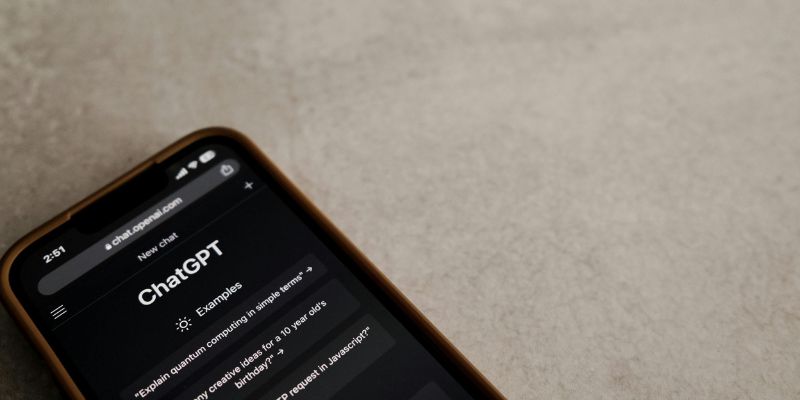
Ever read something and wonder… is this neutral, or is someone trying to sell me something? Paste in the content and ask:
Super helpful for news articles, promotional materials, or even resumes (yep, people do fluff their stuff).
You know those documents that feel like they were written just to confuse you? Legal stuff, academic papers, anything corporate-sounding. Copy that chunk, paste it, and say:
It’s kinda like having a translator... for corporate speak.
If you’ve ever had to compare two proposals, two job offers, or even two different versions of a contract, this is a game-changer.
Paste the first doc and say: “This is Document A.”
Then paste the second and say: “This is Document B. What are the key differences?”
You’ll get a side-by-side breakdown of what changed, what stayed the same, and what you should probably pay attention to.
Let’s say your coworker (or boss) sends you a 12-paragraph email that could’ve easily been 3.
You know the ones. Copy, paste, and ask:
Great for email overload, especially if you're trying to inbox-zero your way through a chaotic Monday.
If you’ve got a Zoom transcript or a giant chunk of notes from a call, ChatGPT can organize it.
Paste in the text and say:
Bonus: You can even ask it to format things like a professional summary to share with your team or boss. Saves you from sounding scattered (even if the meeting was).
When you're reading a report or whitepaper, and you just need the numbers or golden lines, ChatGPT can pull those out for you. Try prompts like:
This is so good if you’re doing research, pulling info for a presentation, or creating social content from longer documents.
Okay, so technically, ChatGPT can’t open a PDF on its own (unless you're on the pro plan). But here’s the workaround.
If it’s a text-based PDF:
If it’s an image-based PDF (like a scan)? Use a free tool like Google Drive OCR or onlineocr.net to convert it to text first. Then drop it into ChatGPT.
Works for manuals, study guides, reports—basically anything people keep sending you in PDF form.
Say you’ve got a document you frequently reference, like company policies, FAQ sheets, onboarding guides, etc.
Ask ChatGPT to help you:
Then save the summary somewhere easy to access (like Google Docs or Notion).
Every time someone asks you about it? Boom. You’ve got a clean, simple answer ready to go, no rereading needed.
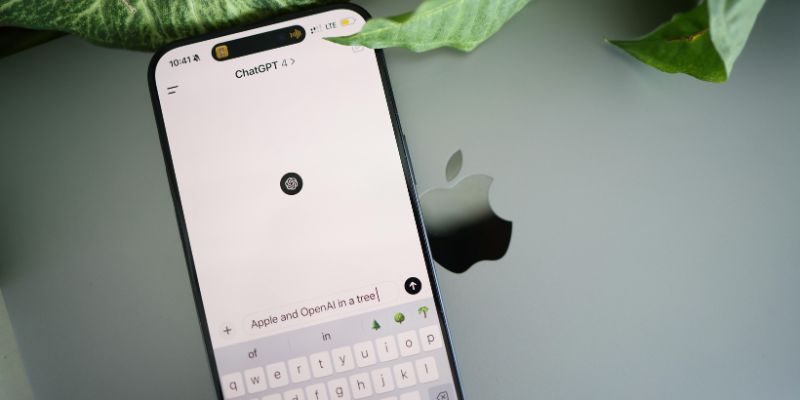
You don’t need to be super tech-savvy to make the most of ChatGPT. You just need to know how to ask and what to paste in.
It’s like having a personal reading assistant that never gets tired and won’t judge you for not knowing what “synergize cross-functional integration” means (because what even is that).
So the next time a long document lands in your inbox and your brain says, “...not today,” just open up ChatGPT and make it do the heavy lifting. Seriously. It’s free. It’s fast. And it works.
Advertisement

How does an AI assistant move from novelty to necessity? OpenAI’s latest ChatGPT update integrates directly with Microsoft 365 and Google Workspace—reshaping how real work happens across teams
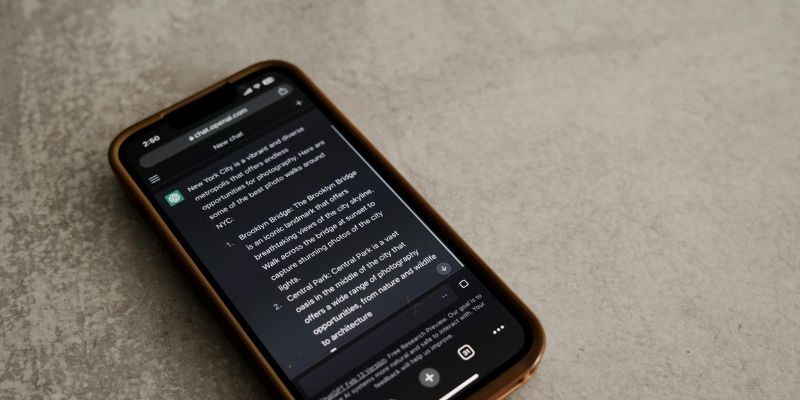
Discover ten easy ways of using ChatGPT to analyze and summarize complex documents with simple ChatGPT prompts.
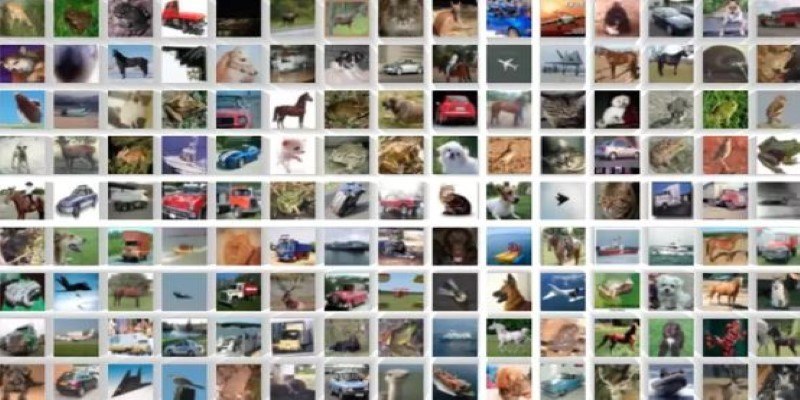
How to classify images from the CIFAR-10 dataset using a CNN. This clear guide explains the process, from building and training the model to improving and deploying it effectively

How a machine learning algorithm uses wearable technology data to predict mood changes, offering early insights into emotional well-being and mental health trends
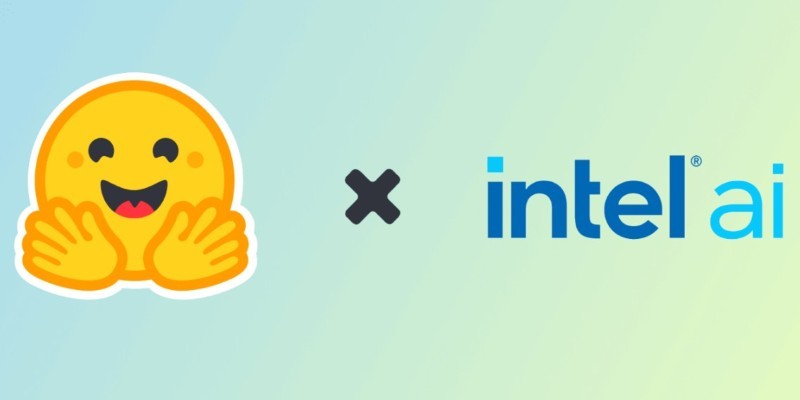
Achieve lightning-fast SetFit Inference on Intel Xeon processors with Hugging Face Optimum Intel. Discover how to reduce latency, optimize performance, and streamline deployment without compromising model accuracy

Get full control over Python outputs with this clear guide to mastering f-strings in Python. Learn formatting tricks, expressions, alignment, and more—all made simple
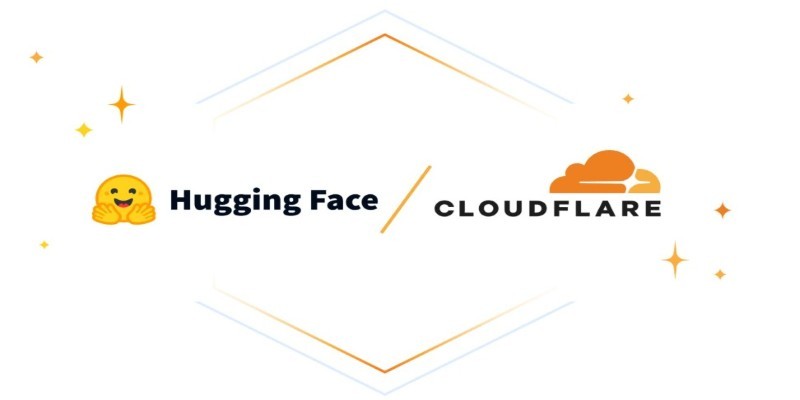
How serverless GPU inference is transforming the way Hugging Face users deploy AI models. Learn how on-demand, GPU-powered APIs simplify scaling and cut down infrastructure costs

Learn the top 5 AI change management strategies and practical checklists to guide your enterprise transformation in 2025.
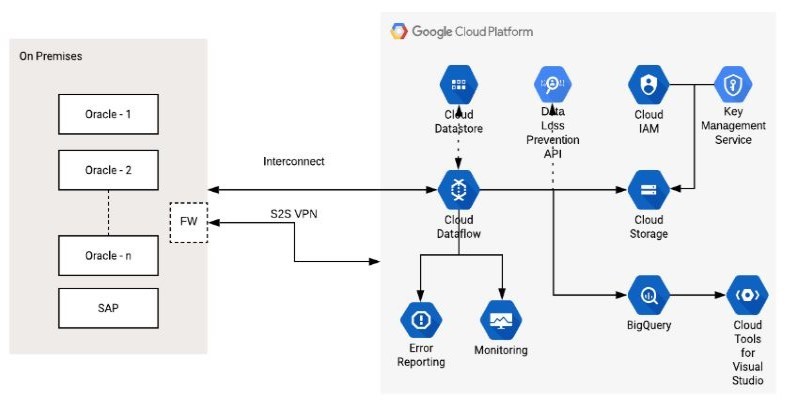
How the Google Cloud Dataflow Model helps you build unified, scalable data pipelines for streaming and batch processing. Learn its features, benefits, and connection with Apache Beam
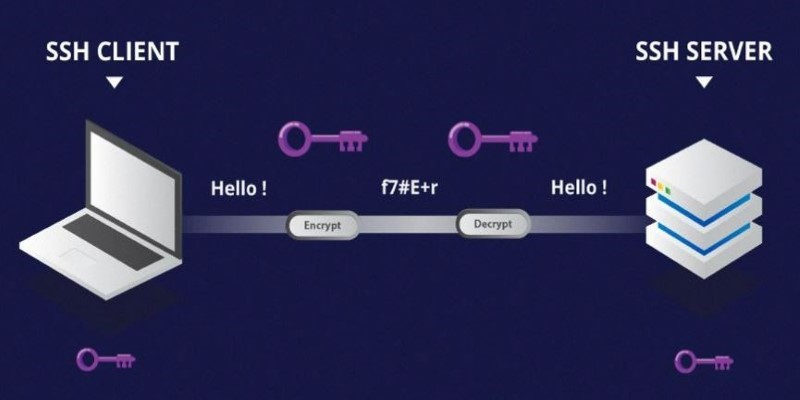
Learn the difference between SSH and Telnet in cyber security. This article explains how these two protocols work, their security implications, and why SSH is preferred today
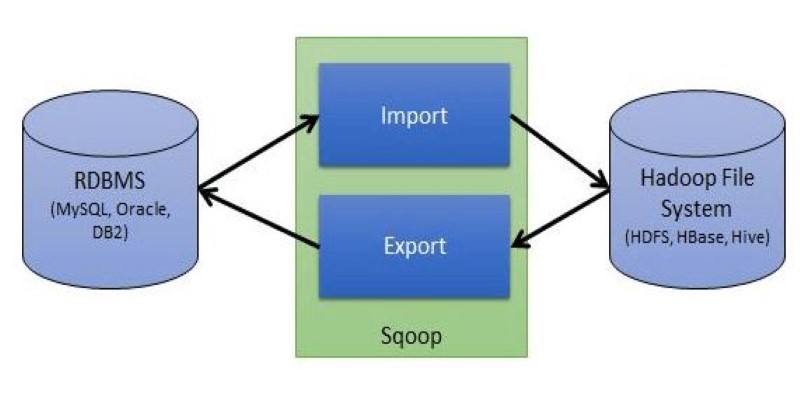
Explore Apache Sqoop, its features, architecture, and operations. Learn how this tool simplifies data transfer between Hadoop and relational databases with speed and reliability

Can small AI agents understand what they see? Discover how adding vision transforms SmolAgents from scripted tools into adaptable systems that respond to real-world environments